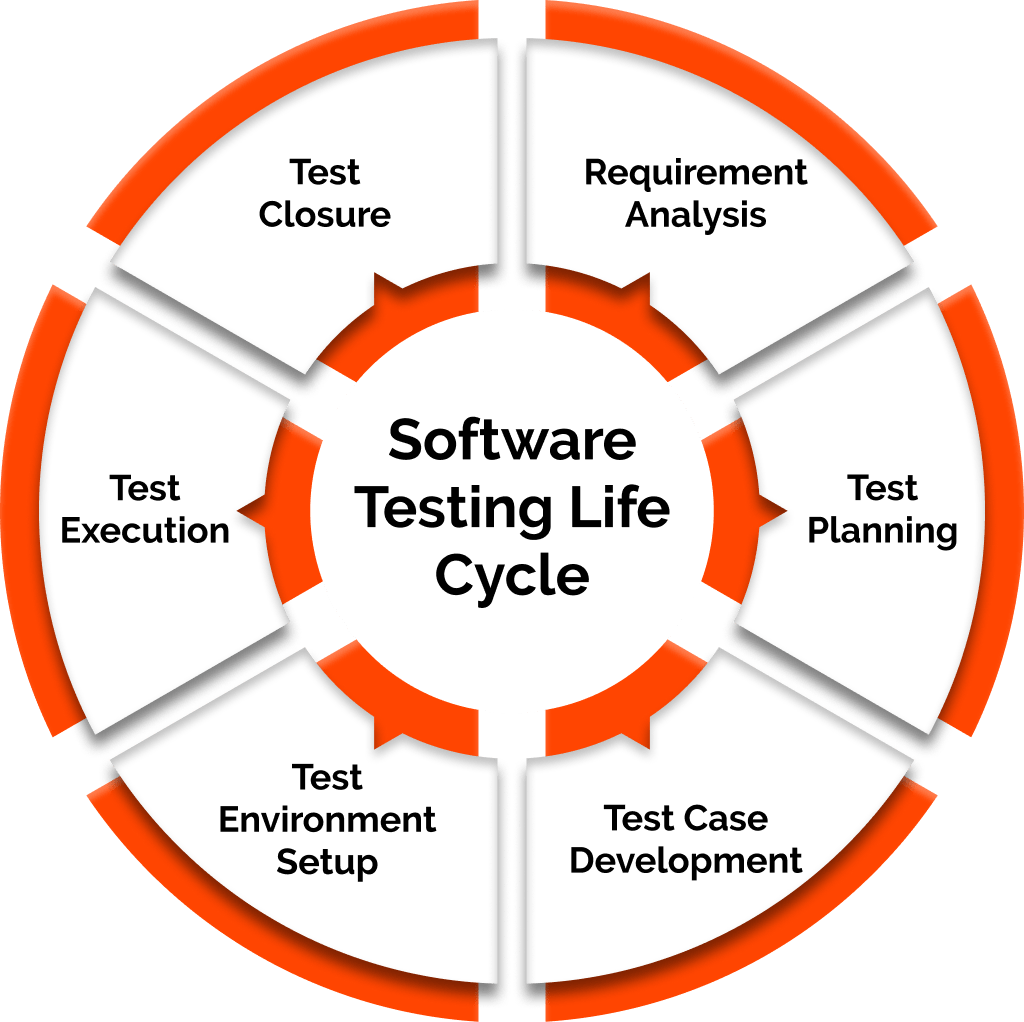QA Transformation for achieving COMMON Framework and Processes
Capability uplift of Quality Assurance and Engineering by transforming processes and technologies.
Our experts have decades of experience addressing our client’s most pressing business problems. A full-service consulting firm, we solve our client’s problems in an agile manner that reduces complexity and leads to early success.
Fleek IT Solutions offers cost-effective full-cycle test management, independent and unbiased QA testing services by custom-tailored dedicated QA teams.
With the increasing demand for agility in software development life cycle, test automation has become an integral part of the process.
Fleek IT Solutions offers Salesforce testing and advisory services to enterprises, enabling them to validate their customized Salesforce functionalities.
We need a highly skilled testing strategy for mobile apps testing to make sure we deliver the right product to our clients. Our mobile app testing services include most competent and updated testing techniques in the market which help to develop, manage & ensure the quality of mobile app across
Our performance testing team carries high expertise in load testing from a broad range of enterprise applications and tools & technologies.
Fleek IT Solutions’ Artificial Intelligence Testing Services revolutionize the way applications are tested, enhancing the quality and efficiency of software testing processes.
In the Healthcare & Life Sciences industry, medical devices play a crucial role in patient care. To ensure a superior and safe experience for patients, medical device manufacturers rely on software innovation.
ERP systems play a pivotal role in integrating various functions within organizations. The implementation of ERP can pose challenges such as asset migration, and requirements gathering.
DevSecOps adoption holds immense potential for enhancing security and operational efficiency within organizations. We empower organizations to overcome security challenges and maximize operational efficiency.
We provide real-time testing for areas such as Big Data, Compatibility, IoT Security, Performance, Pilot, Regulatory Compliance, Reliability, Upgrades, and Usability.
Fleek IT Solutions’ Cloud Migration Assurance services are designed to provide businesses with a seamless and secure transition to the cloud.
As enterprises worldwide seek secure platforms for transparent information sharing, Blockchain applications have emerged as a promising solution.
Expert team dedicated to your project, offering tailored testing solutions and seamless collaboration.
● Team of specialized full-time resources
● Capabilities to scale the team up and down per requirement
It offers flexibility for evolving projects, transparent billing based on hours worked and resources utilized.
● Uniform billing rate
● Task based approach
Fixed budget and timeline for well-defined projects, ensuring quality testing within set constraints.
● For one time testing
● Defined scope of work
With years of experience in the software testing industry, we’ve honed our skills to perfection. Our team comprises certified testers who bring extensive knowledge and proficiency to every project.
We understand that every project is unique. That’s why we offer customized testing strategies to meet your specific requirements. Our solutions are flexible, scalable, and designed to address your individual needs.
We stay ahead of the curve by incorporating the latest testing tools and technologies. From automation to performance testing, we leverage the best resources to ensure your software’s excellence.
Our expertise spans across various industries, including healthcare, finance, e-commerce, and more. We bring industry-specific knowledge to the table, ensuring your software complies with sector regulations and standards.
Our commitment to your success doesn’t end with project delivery. We provide ongoing support, guidance, and maintenance services, ensuring your software remains optimized and efficient.
We’ve successfully partnered with numerous clients worldwide, delivering exceptional results. Our portfolio showcases a history of satisfied clients and successful projects, reinforcing our reputation for excellence.
Capability uplift of Quality Assurance and Engineering by transforming processes and technologies.
This result into Next Generation QA by reducing the overall Testing Cost, Shorter QA Cycles and enhanced Quality upfront in the life cycle.